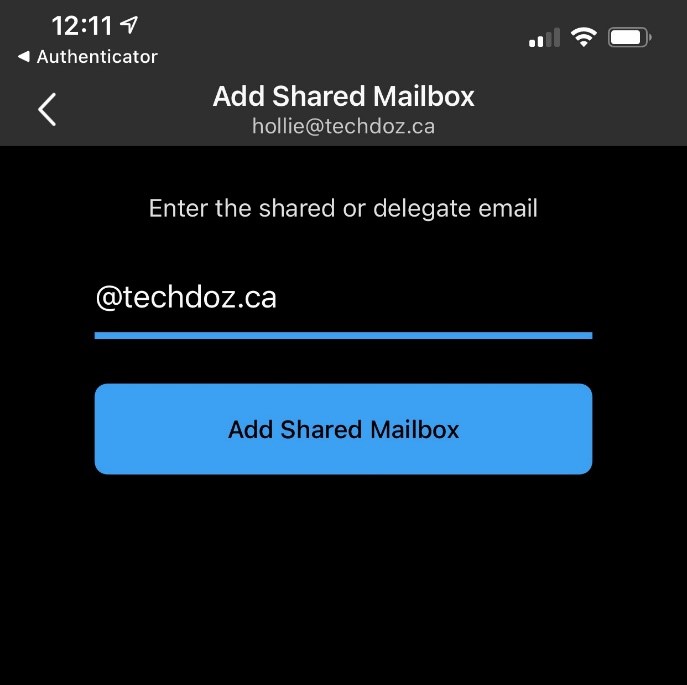If you have the outlook app, this is how you would add a shared mailbox so that you can see the calendar.
You will want to go into the app and click the symbol at the top and this menu should appear, you will then want to click on the plus symbol like you would when adding an account.
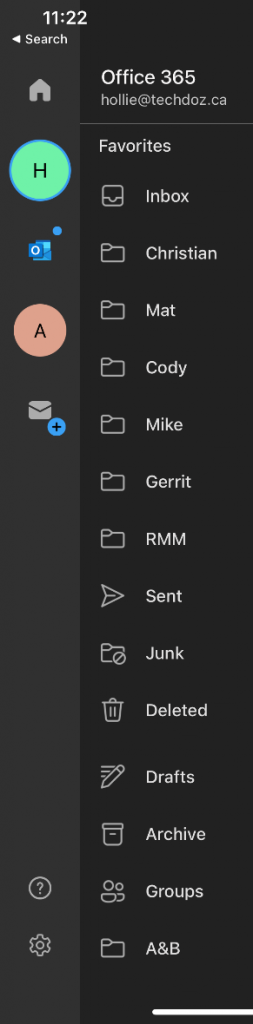
When the next pop up appears like in the picture below you will want to click on ‘Add Shared Mailbox’
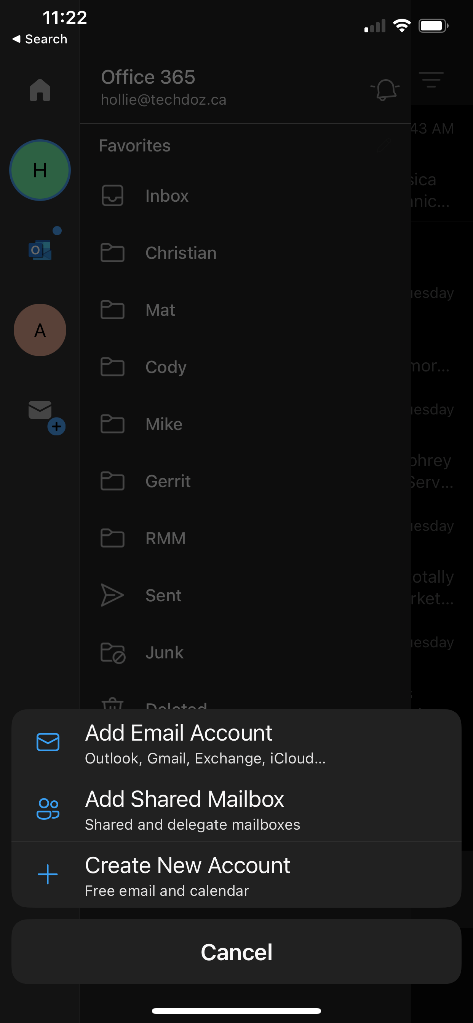
You will then click on the Shared email. It will show up at the top.
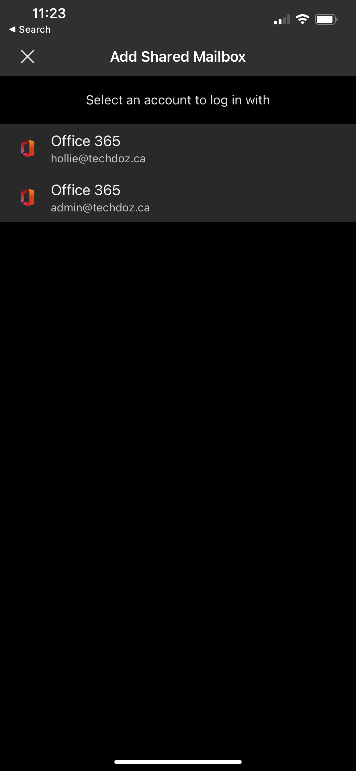
And on the next screen you will put in Shared email address, then click add Shared Mailbox